如何使用 Windows Server 2016 与 Azure 搭建支持 BGP 协议的 VPN 通道
关于 Windows Server 2016 的 BGP 功能
从 Windows Server 2012 R2 开始,Windows Server 的 RRAS 已经能够支持 BGP 协议,但是 Windows Server 2012 R2 的 BGP 需要和 Multitenant Gateway 一起使用,要想跟 Azure 搭建支持 BGP 的 VPN 通道所需步骤相对繁琐。从 Windows Server 2016 开始,RRAS 不需要搭建 Multitenant Gateway 也能支持 BGP 协议,我们可以使用 Windows Server 2016 的 RRAS 功能很方便的跟 Azure 搭建支持 BGP 的 VPN。
使用 Windows Server 搭建 VPN 的前提
- 一台安装 Windows Server 2016 的服务器并且激活成功。
- 服务器配置有双网卡,一个用于配置公网 IP,一个用于配置内网 IP。
- 配置公网 IP 的网卡不得位于 NAT 设备之后,配置内网 IP 的网卡用于连接公司内部网络。
网络架构说明
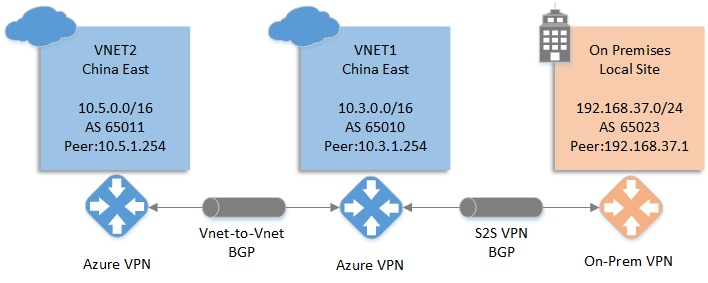
本文所搭建的支持 BGP 的 VPN 架构如上图所示,Azure 搭建两个虚拟网络并建立支持 BGP 的 VNET to VNET 连接,VNET1 与本地再打通支持 BGP 的 site to site VPN 连接。
本地 VPN 所设置的 AS 号为 65023,Peer 地址为 192.168.37.1,本地网段为 192.168.37.0/24。
VNET1 所对应的 VPN gateway AS 号为 65010,Peer 地址为 10.3.1.254,网络空间为 10.3.0.0/16。
VNET2 所对应的 VPN gateway AS 号为 65011,Peer 地址为 10.5.1.254,网络空间为 10.5.0.0/16。
建立这样的支持 BGP 的 VPN 通道后,VNET2 可以与 On Premises 直接互通,而不需要再进行额外的配置。
Azure 端配置
由于我们已经有现有的文章来讲述如何在 Azure 端进行配置,所以本文不再赘述。具体的配置细节请参考下面的文档:
如何使用 Azure 资源管理器 和 PowerShell 在 Azure VPN 网关上配置 BGP。
这里仅提一下两个需要注意的地方:
VNET1 的 VPN gateway AS 号是自定义的,但是 Peer 地址是通过命令获取的,需要通过 BgpSettingsText 字段进行获取。对于 VNET2 也是同样的道理。
需要执行的命令如下:
$vnet1gw = Get-AzureRmVirtualNetworkGateway -Name $GWName1 -ResourceGroupName $RG1 $vnet1gw.BgpSettingsText从 BgpSettingsText 字段的 BgpPeeringAddress 参数中可以获取 Peer 地址为 10.3.1.254。
$vnet1gw.BgpSettingsText { "Asn": 65010, "BgpPeeringAddress": "10.3.1.254", "PeerWeight": 0 }在执行下面的命令创建本地网关时,需要注意三个参数:
AddressPrefix 只需填写 Peer 地址的 /32 前缀,不需要填写本地网络地址空间。 Asn 为 Server 2016 所配置的 AS 号,并不是 VNET1 VPN gateway 的 AS 号。 BgpPeeringAddress 为 Server 2016 所配置的 Peer 地址,而不是 VNET1 VPN gateway 的 Peer 地址。
New-AzureRmLocalNetworkGateway -Name $LNGName5 -ResourceGroupName $RG5 -Location $Location5 -GatewayIpAddress $LNGIP5 -AddressPrefix $LNGPrefix50 -Asn $LNGASN5 -BgpPeeringAddress $BGPPeerIP5
Server 2016 配置
打开 Server 2016 的 PowerShell ISE,运行下面的 PowerShell Script 命令配置 RRAS。
请将脚本中的 1.2.3.4 全部替换成您的实际环境中 VNET1 VPN gateway 的 IP 地址。 如果需要修改共享密钥,请修改 Add-VpnS2SInterface 命令中的 SharedSecret 参数的值。
Function Invoke-WindowsApi( [string] $dllName, [Type] $returnType, [string] $methodName, [Type[]] $parameterTypes, [Object[]] $parameters ) { ## Begin to build the dynamic assembly $domain = [AppDomain]::CurrentDomain $name = New-Object Reflection.AssemblyName 'PInvokeAssembly' $assembly = $domain.DefineDynamicAssembly($name, 'Run') $module = $assembly.DefineDynamicModule('PInvokeModule') $type = $module.DefineType('PInvokeType', "Public,BeforeFieldInit") $inputParameters = @() for($counter = 1; $counter -le $parameterTypes.Length; $counter++) { $inputParameters += $parameters[$counter - 1] } $method = $type.DefineMethod($methodName, 'Public,HideBySig,Static,PinvokeImpl',$returnType, $parameterTypes) ## Apply the P/Invoke constructor $ctor = [Runtime.InteropServices.DllImportAttribute].GetConstructor([string]) $attr = New-Object Reflection.Emit.CustomAttributeBuilder $ctor, $dllName $method.SetCustomAttribute($attr) ## Create the temporary type, and invoke the method. $realType = $type.CreateType() $ret = $realType.InvokeMember($methodName, 'Public,Static,InvokeMethod', $null, $null, $inputParameters) return $ret } Function Set-PrivateProfileString( $file, $category, $key, $value) { ## Prepare the parameter types and parameter values for the Invoke-WindowsApi script $parameterTypes = [string], [string], [string], [string] $parameters = [string] $category, [string] $key, [string] $value, [string] $file ## Invoke the API [void] (Invoke-WindowsApi "kernel32.dll" ([UInt32]) "WritePrivateProfileString" $parameterTypes $parameters) } # Add and configure S2S VPN interface Add-VpnS2SInterface -Protocol IKEv2 -AuthenticationMethod PSKOnly -NumberOfTries 3 -ResponderAuthenticationMethod PSKOnly -Name 1.2.3.4 -Destination 1.2.3.4 -IPv4Subnet @() -SharedSecret AzureA1b2C3 Set-VpnServerIPsecConfiguration -EncryptionType MaximumEncryption Set-VpnS2Sinterface -Name 1.2.3.4 -InitiateConfigPayload $false -Force # Set S2S VPN connection to be persistent by editing the router.pbk file (required admin priveleges) Set-PrivateProfileString $env:windir\System32\ras\router.pbk "1.2.3.4" "IdleDisconnectSeconds" "0" Set-PrivateProfileString $env:windir\System32\ras\router.pbk "1.2.3.4" "RedialOnLinkFailure" "1" # Restart the RRAS service Restart-Service RemoteAccess # Dial-in to Azure gateway Connect-VpnS2SInterface -Name 1.2.3.4PowerShell 配置本地 BGP。
#建立BGP Peer,192.168.37.1是我这边测试环境的内网网卡地址 Add-BgpRouter -BgpIdentifier "192.168.37.1" -LocalASN 65032 #指定Azure端的BGP参数,PeerName可以自行定义,PeerIPAddress为VNET1 VPN gateway peer 地址,PeerASN为VNET1 VPN gateway AS号,LocalIPAddress为本地VPN peer地址 Add-bgppeer -PeerName "AzureS2S" -PeerIPAddress "10.3.1.254" -PeerASN 65010 -LocalIPAddress 192.168.37.1 #将内网网卡的路由进行BGP发布,网卡的名字需要根据实际情况修改 Add-BgpCustomRoute -Interface LAN配置静态路由将 Azure VNET1 VPN gateway 的 Peer 地址指向步骤 1 中建立的 VPN tunnel。
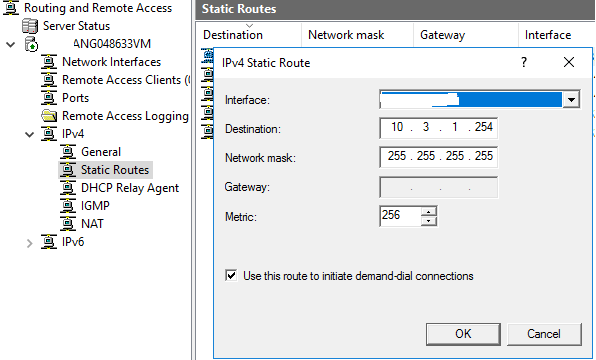
查看 BGP Peer 连接状态。
从下面的结果可以看到 BGP 是连接状态(connected)。
PS C:\Users\Administrator> Get-BGPPeer PeerName LocalIPAddress PeerIPAddress PeerASN OperationMode ConnectivityStatus -------- -------------- ------------- ------- ------------- ------------------ AzureS2S 192.168.37.1 10.3.1.254 65010 Mixed Connected查看本地获取的路由信息。
从下面的结果可以看到 VPN 设备一共收到了三条路由:
10.3.0.0/16是 VNET1 的网络地址空间;
10.5.0.0/16是 VNET2 的网络地址空间;
10.5.1.254/32是 VNET2 的 VPN gateway peer 地址。PS C:\Users\Administrator> Get-BgpRouteInformation DestinationNetwork NextHop LearnedFromPeer State LocalPref MED ------------------ ------- --------------- ----- --------- --- 10.3.0.0/16 10.3.1.254 AzureS2S Best 10.5.0.0/16 10.3.1.254 AzureS2S Best 10.5.1.254/32 10.3.1.254 AzureS2S Best测试连通性。
10.3.0.4是 VNET1 内的一台 Azure 虚拟机的内网 IP;
10.5.0.4是 VNET2 内的一台 Azure 虚拟机的内网 IP。
从本地的测试机发起的 PING 测试可以看到互通没有问题。C:\Windows\system32>ping 10.3.0.4 Pinging 10.3.0.4 with 32 bytes of data: Reply from 10.3.0.4: bytes=32 time=4ms TTL=126 Reply from 10.3.0.4: bytes=32 time=4ms TTL=126 Reply from 10.3.0.4: bytes=32 time=4ms TTL=126 Reply from 10.3.0.4: bytes=32 time=6ms TTL=126 Ping statistics for 10.3.0.4: Packets: Sent = 4, Received = 4, Lost = 0 (0% loss), Approximate round trip times in milli-seconds: Minimum = 4ms, Maximum = 6ms, Average = 4ms C:\Windows\system32>ping 10.5.0.4 Pinging 10.5.0.4 with 32 bytes of data: Reply from 10.5.0.4: bytes=32 time=6ms TTL=61 Reply from 10.5.0.4: bytes=32 time=6ms TTL=61 Reply from 10.5.0.4: bytes=32 time=10ms TTL=61 Reply from 10.5.0.4: bytes=32 time=6ms TTL=61 Ping statistics for 10.5.0.4: Packets: Sent = 4, Received = 4, Lost = 0 (0% loss), Approximate round trip times in milli-seconds: Minimum = 6ms, Maximum = 10ms, Average = 7ms