如何设置 Azure File 在系统重启后的自动挂载
Linux 系统
场景描述
Linux 系统重启后,会根据 /etc/fstab 中的内容来进行文件系统的挂载,没有写入该文件的本地和远程文件系统,不会自动挂载。因此,为保证虚拟机重启后能自动挂载,建议您修改 /etc/fstab 写入 Azure File 的信息。
操作步骤
在 Linux 命令行中以 root 身份执行下面语句,创建 Azure File Credentials 文件,相关参数请替换为您具体的环境信息:
if [ ! -d "/etc/smbcredentials" ]; then mkdir /etc/smbcredentials fi if [ ! -f "/etc/smbcredentials/<storageaccountname>.cred" ]; then sudo bash -c 'echo "username=<storageaccountname>" >> /etc/smbcredentials/ <storageaccountname>.cred' sudo bash -c 'echo "password=<storageaccountkey>" >> /etc/smbcredentials/ <storageaccountname>.cred' fi chmod 600 /etc/smbcredentials/<storageaccountname>.cred编辑
/etc/fstab,添加 Azure File 的挂载点,挂载参数可以根据实际情况调整。//<storageaccountname>.file.core.chinacloudapi.cn/share /moutpoint cifs credentials=/etc/smbcredentials/<storageaccountname>.cred,vers=3.0,dir_mode=0777,file_mode=0777,serverino
参考文档
使用 /etc/fstab 为 Azure 文件共享创建持久装入点
Windows 系统
场景描述
在 Windows 中,默认系统会尝试在重启后保持 SMB 连接,但是系统默认不会保存 Azure File 的认证信息,因此,重启后可能无法成功连接 Azure File。下面方式可以在系统中保存 Azure File 认证信息(测试在 Windows 2012R2 中可行)。
操作步骤
以普通身份打开命令行窗口:
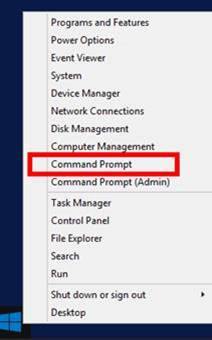
添加凭据;如果已经添加过,可以忽略。
cmdkey /add:<filestoragename>.file.core.chinacloudapi.cn\<yourshare> /user:AZURE\<filestoragename> /pass:xxxxxxxxxxxxxxxxxxxxMEeJPS8CBHBIhzLJFrf4XaIjbQN7dPHy0mC9ufs7g8xxxxxxxxxx==查看凭据是否添加成功:
cmdkey /list连接 Azure File;这里无需指定特定的盘符,也无需再输入用户名密码,该命令会调用已经保存的凭据进行认证:
net use * \\<filestoragename>.file.core.chinacloudapi.cn\<yourshare>查看连接情况:
net use重启后再次查看连接情况:
net use